Nowadays, people are shifting their buying habits from physical to online stores. Consequently, e-commerce stores become crucial for both existing sellers and new entrepreneurs. Additionally, anyone with this skill can earn money from the e-commerce industry.
So, wondering how to start an online store? To be honest, starting an online business is possible for the guys like you who have zero or partial tech knowledge. The best way to achieve this dream and make your ideas into a reality is to create an e-commerce website properly.
The process of setting up an e-commerce website with WordPress does not require any heavy technical knowledge. Currently, numerous platforms are available for building that are quite user-friendly.
Creating your site is simple, even if you have never done it before. Hence, here we will shed some light on how to build an online store in less than an hour. Let's dive in.
Table of Contents
- How to Build an Online Store in 5 Simple Steps? [Do It Within An Hour]
- Step-1: What You'll Need to Build an Online Store
- Step-2: Installing WordPress
- Step-3: Installing a WordPress Theme (Astra)
- Step-4: Installing WooCommerce and Necessary Plugins
- Step-5: Setting Up Your Online Store
- FAQ:
- The Takeaway:
How to Build an Online Store in 5 Simple Steps? [Do It Within An Hour]
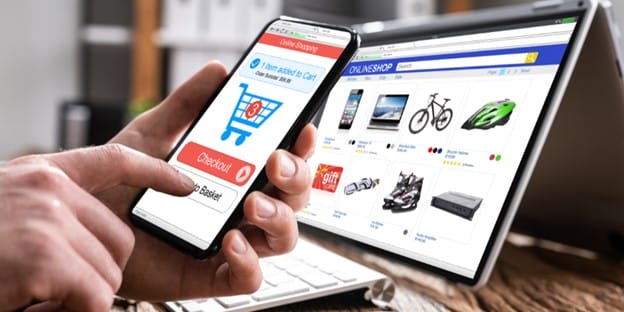
These 5 simple steps will help you start an online store within an hour. Be sure to follow each step below carefully:
Step-1: What You'll Need to Build an Online Store
Here are some essential elements you need to create an e-commerce website.
● Domain and Hosting
First, you must purchase a domain when ready to create a website. In simple terms, a domain name refers to the name of your website. Before you start an e-commerce website, choose a domain name.
Getting your website online will require web hosting, which will store your online store and make it accessible from the world wide web. Choosing a good web host is like having good storage and bandwidth for your e-commerce site.
● WordPress and WordPress Theme
You can build your e-commerce site without any complicated technical skills by installing a WordPress with a simple interactive interface. With WordPress, a free and open-source website builder, you can easily create a blog or website.
WordPress has a wide selection of themes and templates including style sheets (CSS), graphics items, plugins, and other relevant coding libraries. Users who don't have any technical skills can easily use WordPress layout.
● WooCommerce
Creating an online store with WordPress requires the installation of WooCommerce plugins. WooCommerce is an e-commerce plugin for WordPress sites. This plugin can add a payment method or other sales and marketing activities to your online store.
Step-2: Installing WordPress
Following the purchase of a domain name and hosting, the next step is to install WordPress. To install WordPress, you need to go to the hosting panel. After that, you need to check the “Launch your website” option.
There will be several platforms available to you. That's where you can find WordPress. Click the WordPress symbol and then select Install WordPress. It will then automatically install WordPress on your hosting.
The installation requires your email address, WordPress username, and a strong password. The WordPress installation will begin once you provide all the details. Once you install WordPress successfully, you will receive your WordPress-powered website.
Once you install WordPress, rename your website, add an about page, contact page, and privacy policy. Ensure you register your website with Google Search Console and Google Analytics.
Likewise, ensure “anyone can register” is selected in the setting choice. Thus your clients or visitors can register on your website or online business.
Step-3: Installing a WordPress Theme (Astra)

There are many theme options available for your WordPress installation. Astra's themes are one of the most simple and interactive choices for WordPress users. With Astra, you can create a website that is very easy to use and has a unique look. With a single click, you can create Astra's customizable and responsive theme for your online store.
Visit the Astra theme's official website to install the theme. There is a free and premium theme available for Astra. Compare free and paid plans and pick what you like. You'll receive a ZIP file with the theme and relevant documentation if you download the theme.
Installing a theme via WordPress is the second method. You can do this by clicking customize and then clicking themes. Then enter “Astra” into the WordPress search bar. Once you've got the theme, click the theme to install it. Click activate the theme after installation to make sure the theme is active.
Step-4: Installing WooCommerce and Necessary Plugins
You must install the WooCommerce plugin to make your site an e-commerce website. When you're done installing WordPress, go to the plugins tab and click on ‘Add New' in the admin panel.

In the search bar, write ‘WooCommerce,' and the option will pop up in front of your screen. Choosing the ‘Install Now' option will start the installation process. On the next screen, you will see an ‘Activate' button. Click on it to activate the plugin. That's it, you're done creating your WooCommerce store! With the Astra theme, WooCommerce allows you to customize relevant pages like shop pages, product pages, shopping carts, checkout pages, and thank you pages.
Many plugins for WooCommerce help with SEO, front-end customization, analytics, traffic, and many other things.
● Using Starter Template
After installing certain plugins and the Astra theme, you can create an online store from scratch or use startup templates included in the Astra theme. However, lots of pre-built templates are available on different online platforms. There are both free and paid templates with beautiful designs available for your online store.
With the Astra theme, you can create an online store using any template. After installing the starter templates plugin in the Astra theme options, you can import starter templates.
Astra offers a variety of templates and demo versions for you to get a better idea of what a store is like. Astra Pro users can use all paid templates; free users can only use free templates. There are free and paid templates available.
Choosing a template later will automatically import it when you click Import This Template.
Plant Shop is a free Astra template with an interactive design. It has a modern and updated look, creating a unique appeal to visitors. If you want to import the plant shop template, click on import, you can import the full website or only the Home page.
After importing the template, you can customize the theme to your requirement. Using a page builder like Elementor, you can easily change your site by dragging and dropping.
● Build Your Online Store from Scratch
To build your online store from scratch, you can start by selecting an online store platform, WordPress and WooCommerce.
First, you should create an attractive homepage design for your store. Elementor's page builder makes it easy to create a beautiful website. It will require you to download and install the Elementor plugin.
From this guide, you will get complete instructions on how to create an online store from scratch. So make sure you read it carefully.
Step-5: Setting Up Your Online Store
Once you build your online store with a starter template or from scratch, you must add some functionalities. Adding all of these features requires you to first open your Woocommerce by selecting the Woocommerce option.
● Shipping
Your WooCommerce shop should include shipping information if it is available to ship products to different regions or countries. The shipping and delivery section under settings of WooCommerce needs to be updated with info like product weight, packaging, shipping cost, and destination. It'll make it easier for your customers to book or order.
● Taxes
The next step is to set up taxes based on your shipping address. During checkout, select the Excluding tax option and the shop's price display in the shipping tax class.
It is now time to set up taxes for various countries. There are differences between countries in terms of tax regulations and percentages. Choose the normal options under the Tax option. A table will appear where you can add the state, city, country, and rate. Add the appropriate country code by clicking the insert row.
● Payments
Following the shipping and tax information, you can set up a payment method. Prepaid and Cash on Delivery are the two primary methods of payment.
You can choose from both options for your product. There is no other setting for cash on the delivery method. WooCommerce's Prepaid type has multiple payment gateways available. You can accept credit and debit payments from international cards through these gateways.
You must first create an account with your preferred payment gateway. After creating an account with your selected gateways, you can receive an API. Take note of the API and secret key and go to the Woocommerce Payment Option.
Activate their payment method and install their plugins. Upon enabling the payment method, you will receive a setting to manage it. Then click Manage. Next, you will be given an option to paste the copied API and secret key. Now save it. Now you can get paid with credit and debit cards.
● Adding Products
Once your site is set up, you must add your business products to WooCommerce. Your WooCommerce site should have good-quality pictures of your products with product descriptions. When people browse your online store, they will see the products.
Better product photos and proper product descriptions will encourage the audience to buy. You can add a product by clicking on add new product on the WooCommerce dashboard.
● Testing Store
After you have completed all setups, you should test all settings functionality. Choose a product, place an order, and enter information about shipping, payment method, and other options. Check your WooCommerce dashboard to see notifications for placed orders and look in the payment method option if any payment is made.
You can go live online with your e-commerce store if everything has been tested and is working as expected. Moreover, you must communicate effectively with your customers and listen to their needs and desires by creating a website to sell products online.
FAQ:
Is it Possible to Build an Online Store Quickly?
Building an online store does not take a long time once you begin. Creating a simple online store with a few products takes less than an hour. Depending on the size, building an online store can take hours to weeks.
How do I Build an E-commerce Store?
Building an e-commerce store is easy when you use the WordPress WooCommerce platform or any other online platform that offers a pre-built framework. But the process of building an eCommerce website will take longer on such platforms that are less customizable.
What Tools do I Need to Build an E-commerce Store?
A domain name and web hosting, WordPress installation, and the WooCommerce plugin for e-commerce sites are the basic requirements for building an online store. It's easy and hassle-free to build a store using these tools.
Can Anyone Build a Store?
Building a store doesn't require any rocket science. So, with simple knowledge and proper guidelines, anyone can make it possible.
An open-source e-commerce plugin for WordPress called WooCommerce allows you to create online shops without having to know complicated technical skills. It is also vital to ensure that your selected themes are not too slow or heavy.
The Takeaway:
That is all from today's post about building an e-commerce website. Setting up an online store is easy, but sales depend on marketing, website usability, and products. Promotion of your online store can get you more deals and the trust of your customers. I hope our guide on how to start an online store will help you to create your online shop easily today.

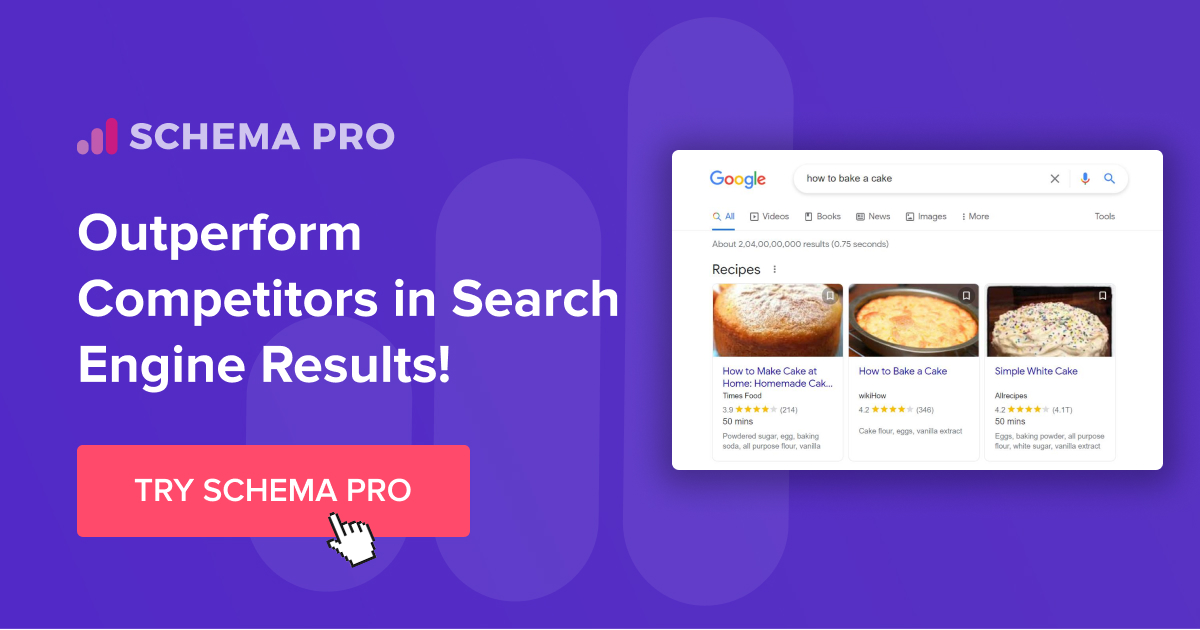
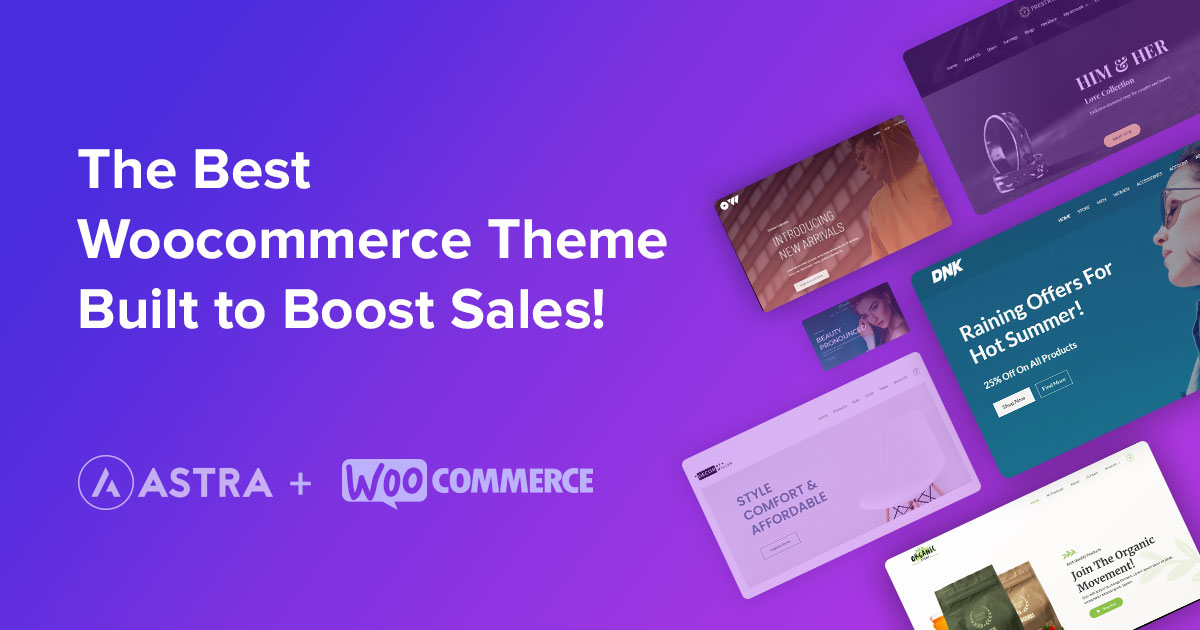
Leave a Reply